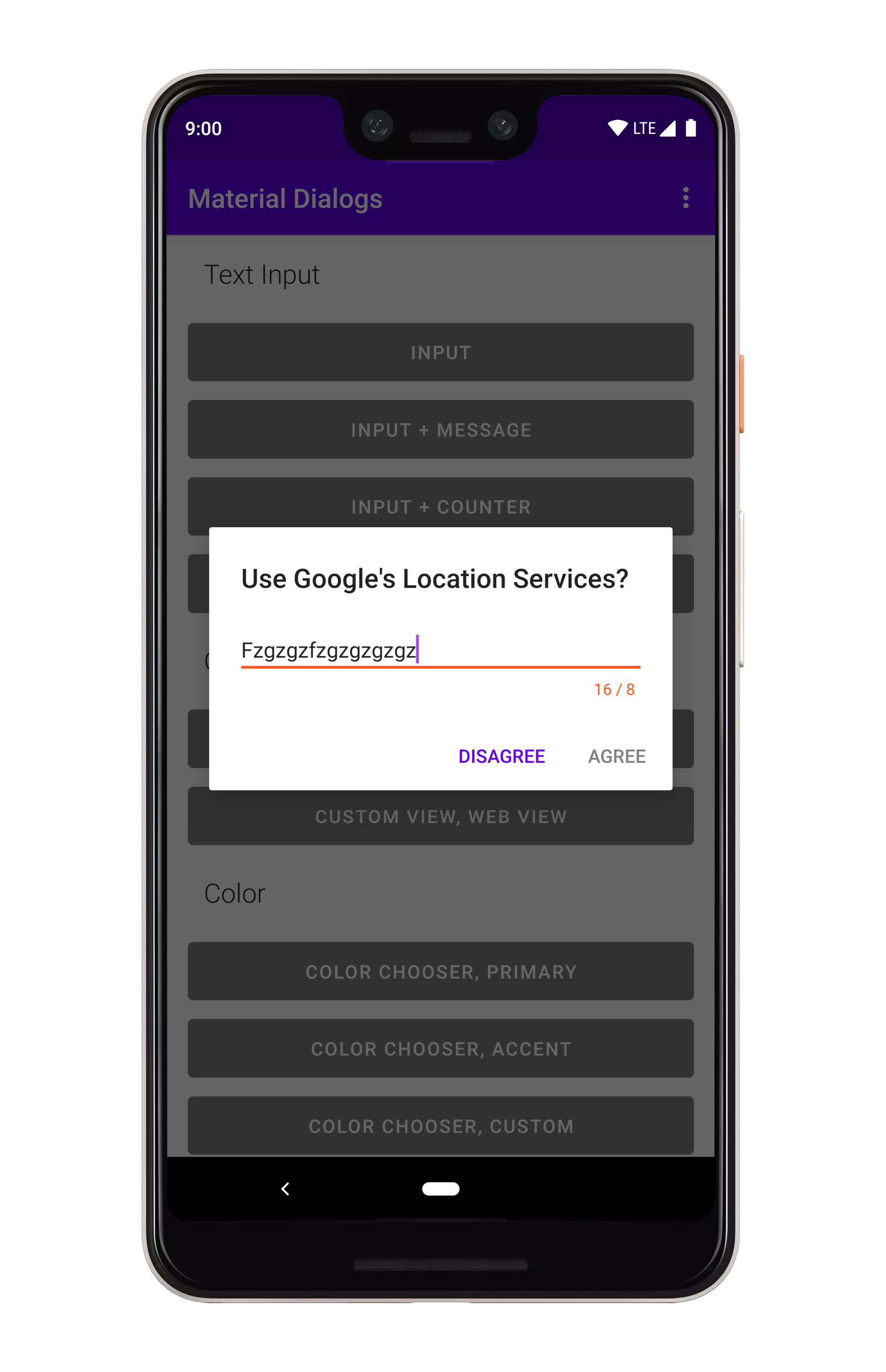The input module contains extensions to the core module, such as a text input dialog.
dependencies {
...
implementation 'com.afollestad.material-dialogs:input:3.3.0'
}You can setup an input dialog using the input extension on MaterialDialog:
MaterialDialog(this).show {
input()
positiveButton(R.string.submit)
}With a setup input dialog, you can retrieve the input field:
val dialog: MaterialDialog = // ...
val inputField: EditText = dialog.getInputField()You can append a lambda to receive a callback when the positive action button is pressed with text entered:
MaterialDialog(this).show {
input { dialog, text ->
// Text submitted with the action button
}
positiveButton(R.string.submit)
}If you set waitForPositiveButton to false, the callback is invoked every time the text field is
modified:
MaterialDialog(this).show {
input(waitForPositiveButton = false) { dialog, text ->
// Text changed
}
positiveButton(R.string.done)
}To allow the positive action button to be pressed even when the input is empty:
MaterialDialog(this).show {
input(allowEmpty = true) { dialog, text ->
// Text submitted with the action button, might be an empty string`
}
positiveButton(R.string.done)
}You can set a hint to the input field, which is the gray faded text shown when the field is empty:
MaterialDialog(this).show {
input(hintRes = R.string.hint_text)
}A literal string can be used as well:
MaterialDialog(this).show {
input(hint = "Your Hint Text")
}You can also prefill the input field:
MaterialDialog(this).show {
input(prefillRes = R.string.prefill_text)
}A literal string can be used as well:
MaterialDialog(this).show {
input(prefill = "Prefilled text")
}You can apply input types to the input field, which modifies the keyboard type when the field is
focused on. This is just taken right from the Android framework, the input type gets applied
directly to the underlying EditText:
val type = InputType.TYPE_CLASS_TEXT or
InputType.TYPE_TEXT_VARIATION_EMAIL_ADDRESS
MaterialDialog(this).show {
input(inputType = type)
}You can set a max length which makes a character counter visible, and disables the positive action button if the input length goes over that:
MaterialDialog(this).show {
input(maxLength = 8)
positiveButton(R.string.submit)
}You can do custom validation using the input listener. This example enforces that the input starts with the letter 'a':
MaterialDialog(this).show {
input(waitForPositiveButton = false) { dialog, text ->
val inputField = dialog.getInputField()
val isValid = text.startsWith("a", true)
inputField?.error = if (isValid) null else "Must start with an 'a'!"
dialog.setActionButtonEnabled(POSITIVE, isValid)
}
positiveButton(R.string.submit)
}