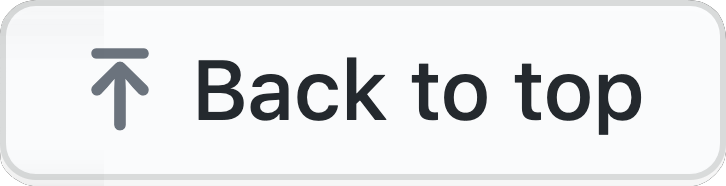It is a Discord music bot built using discord-player & discord.js library.
- Features
- Disclaimer (Terms of Use)
- Disclaimer (if self-hosted)
- Installation
- Usage
- Contributing
- License
- Support
- Feedback
- Star History
- Supporters
- Beginner-Friendly: Designed with simplicity in mind, making it easy for users of all skill levels to understand and use.
- Quick Setup: Get the bot up and running swiftly with straightforward installation instructions and minimal configuration requirements.
- Versatile Commands: A comprehensive range of commands to cater to various music playback needs, ensuring an enjoyable listening experience for all users.
- Audio Filters: Access to 25 different ffmpeg audio filters, allowing users to customize their listening experience to their preferences.
- Multi-Guild Support: Effortlessly manage the bot across multiple Discord guilds, providing flexibility for diverse communities.
- Platform Integration: Supports various platform links, enabling users to play music from a wide range of sources, including YouTube, Spotify, SoundCloud, Apple Music, Reverbnation, Deezer, Tidal, and more.
- Slash Commands: Take advantage of slash commands for seamless interaction with the bot, enhancing user experience and accessibility.
This project is intended for educational and entertainment purposes only. It is not designed to encourage or facilitate any form of unfair usage. If you represent a supported streaming platform and have concerns about the bot's functionality, please reach out to us via GitHub Discussions or our support channels for a constructive dialogue.
- Prohibited Use: Uploading this bot to any bot listing service such as Discord Bot List or top.gg is strictly prohibited.
- Community Hosting Only: You are authorized to host this bot exclusively for your community's use.
- Security Responsibility: Hosting the bot on public platforms like Glitch.com or repl.it poses a risk of bot token exposure. In the event of such an incident, you are solely responsible for any consequences.
We appreciate your cooperation and understanding in adhering to these guidelines.
Before diving into the setup process, ensure you have the following prerequisites:
-
Discord Token A Discord application with a bot token. You can create one by following the Discord Developer Portal guide.
-
Node.js: Version 20 or higher is required. If you haven't already installed Node.js, you can download it from the official website.
-
NPM: A package manager is required. NPM comes bundled with Node.js, so no separate installation is required.
-
FFmpeg or Avconv: Ensure you have FFmpeg or Avconv installed for media transcoding. You can download (recommended) FFmpeg from the official website or install it via npm
npm i ffmpeg-static.
To configure the Discord Player Bot, you'll need to set up environment variables in a .env file. Here's how to do it:
-
Create
.envFile: In the root directory of the cloned repository, create a new file named.env. -
Use
.env.sampleas Template: Open the.env.samplefile provided in the repository. This file contains a template with placeholders for environment variables. -
Fill in Environment Variables: Replace the placeholder values in the
.env.samplefile with your actual values. Refer to the comments in the file for guidance on each variable. -
Save as
.env: After filling in the environment variables, save the file as.envin the same directory. This file will be used by the bot to load configuration during runtime. -
Review Configuration: Double-check the configuration in the
.envfile to ensure that all necessary variables are properly set.
By following these steps and customizing the .env file with your specific configuration, you can effectively set up the Discord Player Bot according to your requirements.
-
Fill the
.envFile: Ensure that you have filled out the necessary environment variables in the.envfile as described above. -
Install Dependencies: Install the required dependencies by running the following command in the project directory:
npm install
-
Register Slash Commands: If you are using this bot for the first time or have added new commands, you need to register the slash commands with Discord. Run the following command:
npm run register
This will register all the slash commands defined in your project with Discord. You should see a message indicating the number of commands registered.
-
Run the Bot: Start the bot by running:
npm start
This will launch the bot, and it will connect to Discord using the provided token.
If you prefer to use Docker for deploying the Discord Player Bot, follow these steps:
-
Fill the
.envFile: Ensure that you have filled out the necessary environment variables in the.envfile as described above. -
Build Docker Image: Run the following command to build the Docker image:
docker build -t discord-player-bot .
This command will use the Dockerfile provided in the repository to build the Docker image.
-
Run Docker Container: Once the Docker image is built successfully, you can run the Docker container using the following command:
docker run --env-file .env discord-player-bot
-
Enjoy Dockerized Discord Player Bot: Your Discord Player Bot should now be running in a Docker container, ready to provide music playback functionality in your Discord server.
By following these steps, you can deploy the Discord Player Bot using Docker, providing a convenient and isolated environment for running the bot.
Once the bot is running and added to your Discord server, you can use the features it provides. For detailed command usage and examples, please refer to the Commands documentation.
- Fork the repo
- Install the dependencies (
npm install) - Create the feature branch (
git checkout -b my-cool-feature) - Commit your changes (
git commit -m "Added a cool new feature!") - Push to your branch (
git push origin my-cool-feature) - Open a pull request
This project is licensed under the Apache License - see the LICENSE file for details.
If you need further help with this project, to get support faster you can join the Discord server by just clicking here.
We value your feedback! If you have any suggestions, feature requests, or bug reports, please open an issue or reach out to us on Discord.