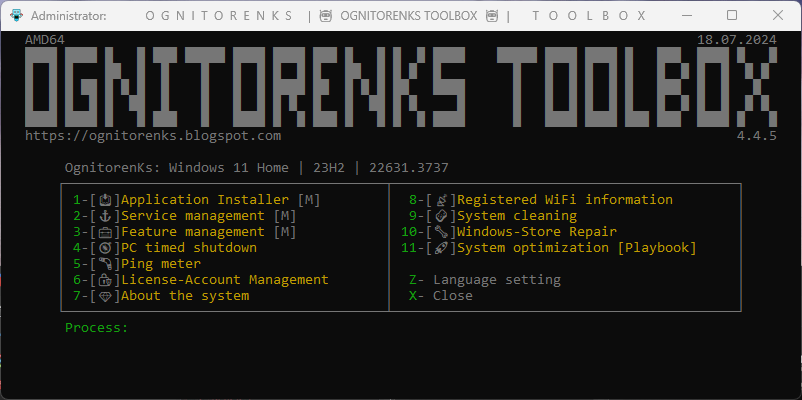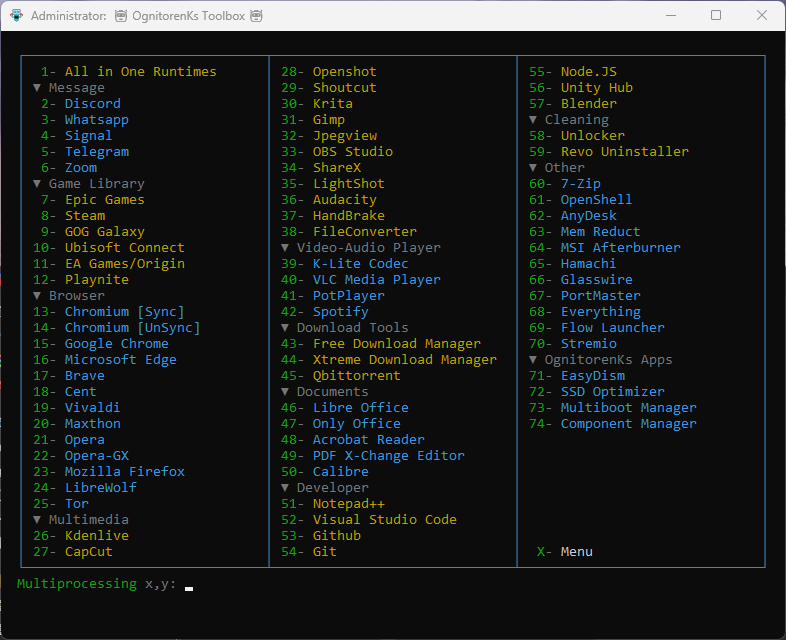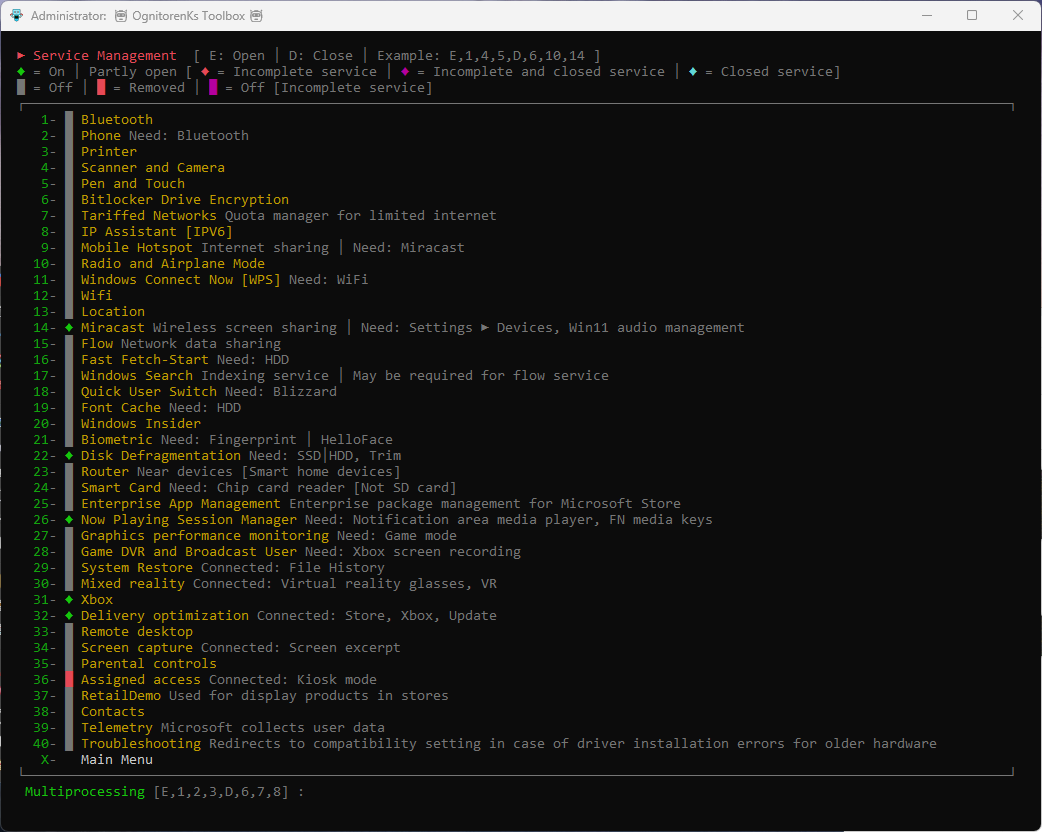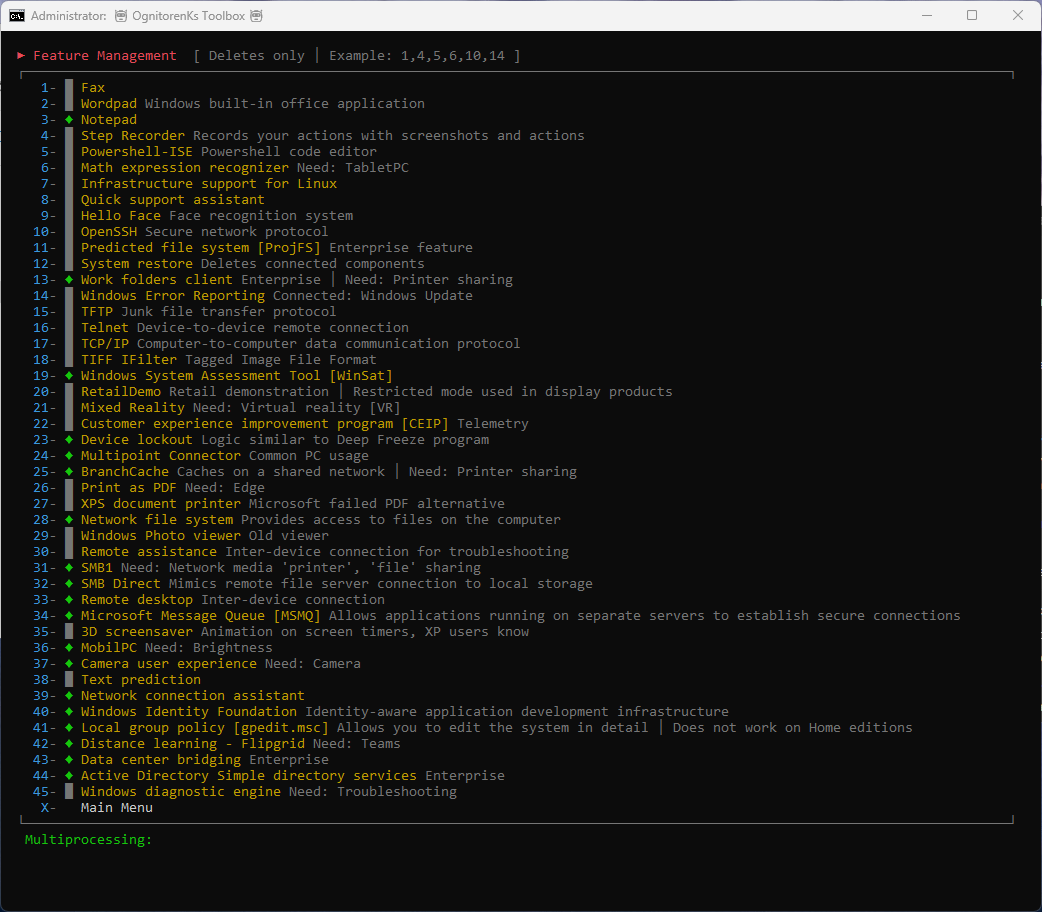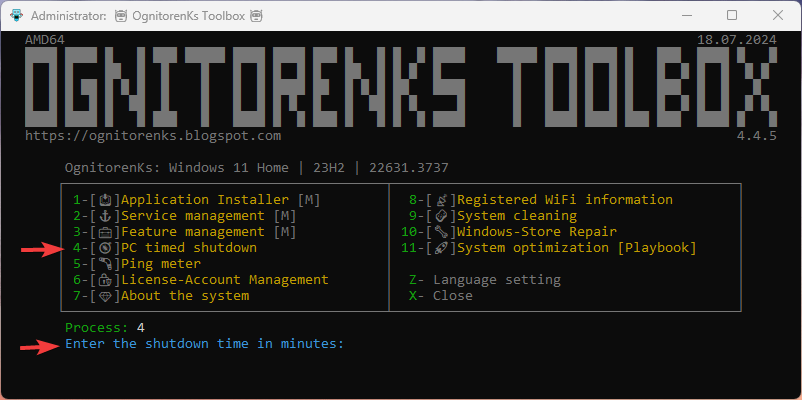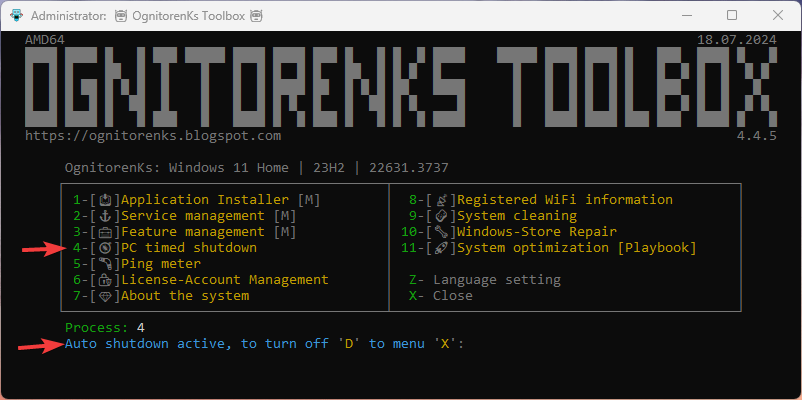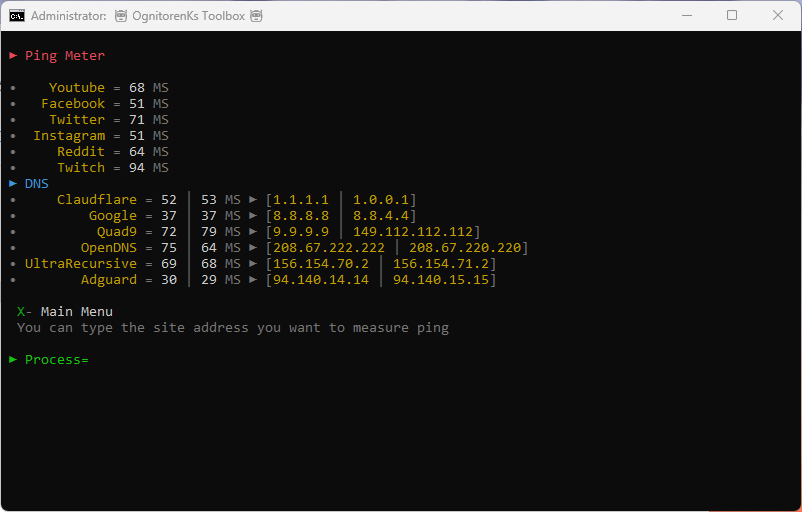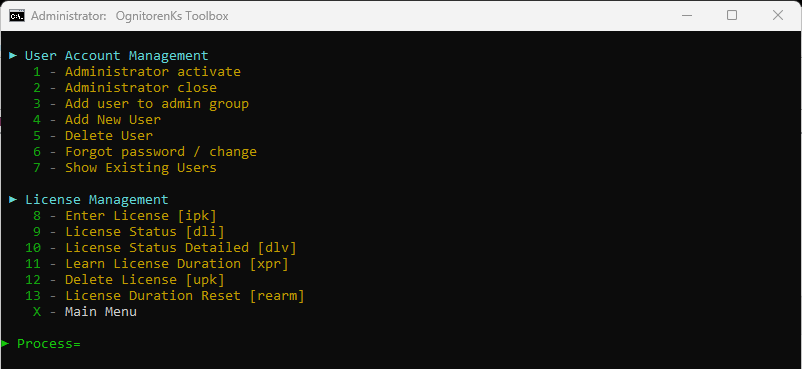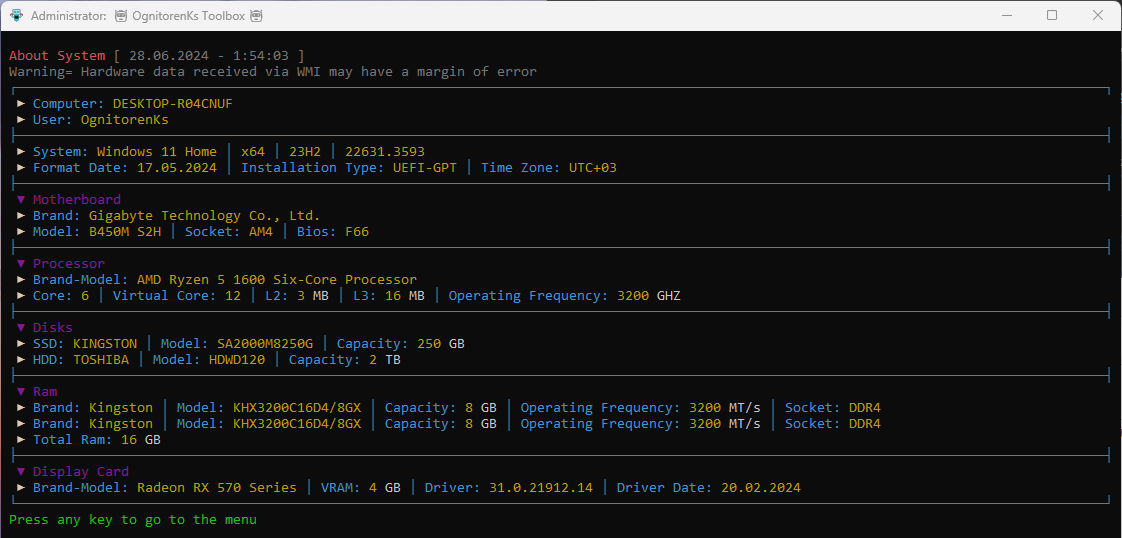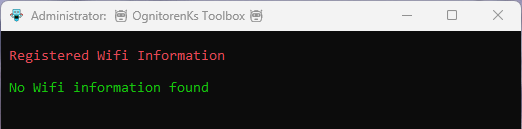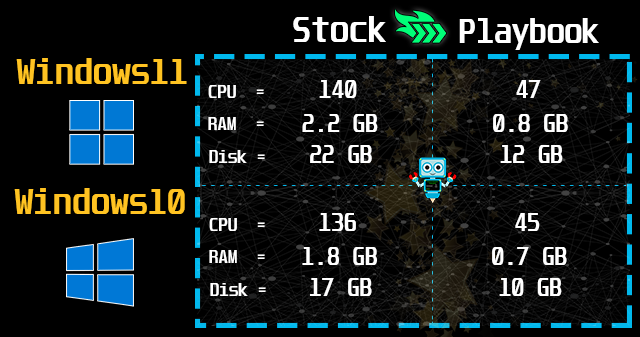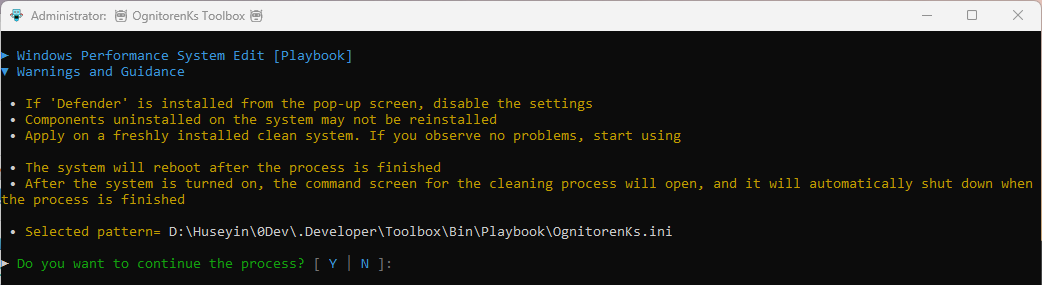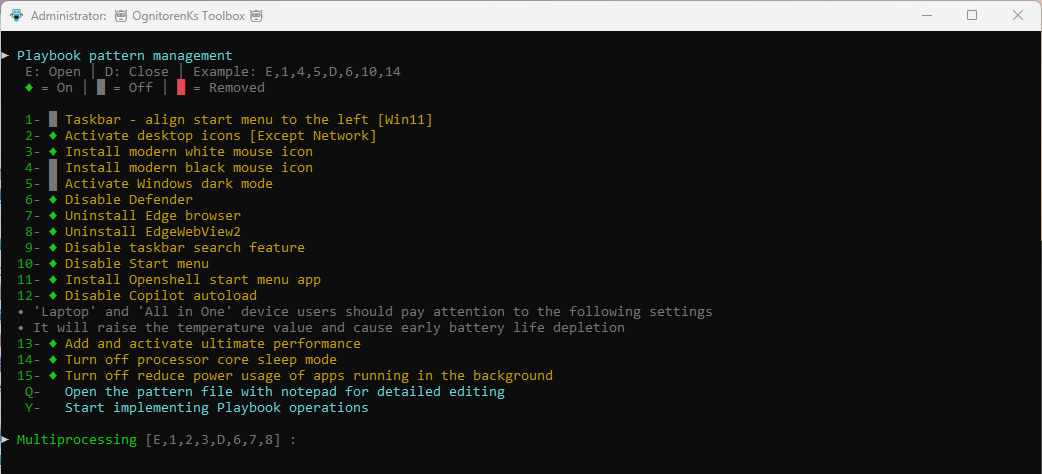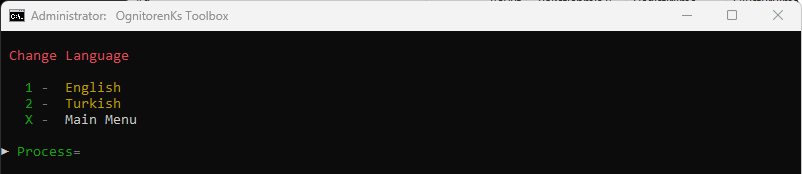-
► Discord: https://discord.gg/7hbzSGTYeZ
-
► Mail: ognitorenks@gmail.com
-
► Site: https://ognitorenks.blospot.com
-
Supported languages = English │ Turkish
-
Toolbox hakkında (Türkçe): https://github.com/OgnitorenKs/Toolbox/blob/main/README-TR.md
-
Update notes [Superficial]: https://github.com/OgnitorenKs/Toolbox/blob/main/Release.Notes.md
-
Update notes [Detailed]: https://github.com/OgnitorenKs/Toolbox/commits/main/
All rights of the work belong to Hüseyin UZUNYAYLA. It is forbidden to develop, copy, change the content of the work. If you want to share the application on different platforms, you need to get permission from me.
- OgnitorenKs Toolbox runs on x64 architectures of Windows 10 - 11 versions. It is synchronized with the latest Windows version.
- The Windows screen scaling setting may interfere with Toolbox's window setting. Scaling should be turned off when using Toolbox for smooth operation.
0 - About warnings from antivirus programs
- Some antiviruses may report Toolbox as a virus due to the regedit registry and NSudo authorization tool.
- Online unattended installation and update tools can also be reported as viruses by antiviruses.
- You may wonder why it detects a virus if there is no virus. Windows scripts are always detected as threats by antiviruses. When we install and update with the unattended tool, we download the updated files from the github repository, extract and delete them with the powershell command and run the program. When the antivirus evaluates this process in its algorithm, it gives a risky warning.
- The codes of my work are open. There is no encryption. You can check with peace of mind.
1 - Application Installer
The programs in this section are selected among free applications. The All in One Runtimes section includes C++ 2005-2022 / Java / XNA Framework / OpenAL / DirectX. Other programs are detailed by categories. o. If the program does not install, there is a problem with the UAC settings. To solve this, activate the setting in the 'Control Panel' ► 'UAC' section and restart the system. After the system is turned on, you can turn off 'UAC'.
2 - Service Management
You can turn the services off and on according to your needs. Detailed information about services is available in the Toolbox. You cannot reactivate uninstalled services. Operation 26 is a service for Windows 11 system.
3 - Feature Management
You can check the status of components on the system. You can easily delete components you don't need. There is no section in Toolbox to recover deleted components. Therefore, be careful with the components you remove. The necessary information is given in the section.
4 - PC timed shutdown
In this section you need to enter the shutdown time in minutes. It will inform you if there is a shutdown process. When you dial this section again, it gives you the option to close the shutdown you have done.
5 - Ping meter
Shows the ping time of specific pages and DNS addresses. You can also measure the ping of a different page.
6 - License - Account Management
Provides detailed management and viewing of user accounts and licenses.
9 - System cleaning
It performs a general cleaning of the Windows system. Quickly cleans locations where temp and junk files are stored. Does not delete browser cache or junk files from other programs.
10 - Repair Windows-Market
On Windows systems, it checks and applies repair options for conditions that Microsoft recommends and that I have detected.
11 - System optimization [Playbook]
Streamlines Windows 10/11 22H2+ systems by performing system tuning. Adjusts privacy and performance settings. All settings have been tested. For detailed information about the subject, you can review my blog page; https://ognitorenks.blogspot.com/2023/08/windows-10-11-performans-duzenlemesi.html
Once you get past the warnings and prompts section, you can quickly change a few settings in the toolbox that may differ for different users. You can also choose to edit the pattern file from the routing information for more extensive customization. WARNING: The content of the pattern file is in Turkish.
Z - Change language
The Toolbox language is automatically selected on the first launch of the application according to the system default language. If you want to use a different language option, you can change it here.
- ▼ Other programs and themes in the Toolbox;