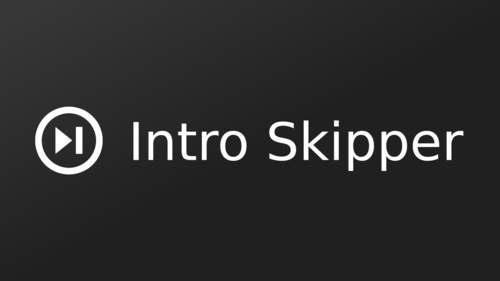👉👉👉 Jellyfin 10.8 Instructions
- Jellyfin 10.9.3 (or newer)
- Jellyfin's fork of
ffmpegmust be installed, version6.0.1-5or newerjellyfin/jellyfin10.9.z container: preinstalledlinuxserver/jellyfin10.9.z container: preinstalled- Debian Linux based native installs: provided by the
jellyfin-ffmpeg6package - MacOS native installs: build ffmpeg with chromaprint support (instructions)
Show introductions will be detected if they are:
- Located within the first 25% of an episode or the first 10 minutes, whichever is smaller
- Between 15 seconds and 2 minutes long
Ending credits will be detected if they are shorter than 4 minutes.
These parameters can be configured by opening the plugin settings
- Add this plugin repository to your server:
https://raw.githubusercontent.com/jumoog/intro-skipper/master/manifest.json - Install the Intro Skipper plugin from the General section
- Restart Jellyfin
- OPTIONAL: Enable automatic skipping or skip button
- Go to Dashboard -> Plugins -> Intro Skipper
- Check "Automatically skip intros" or "Show skip intro button" and click Save
- Go to Dashboard -> Scheduled Tasks -> Analyze Episodes and click the play button
- After a season has completed analyzing, play some episodes from it and observe the results
- Status updates are logged before analyzing each season of a show
- Verify that Intro Skipper can detect ffmpeg with Chromaprint
- Dashboard -> Plugins -> Intro Skipper -> Support Bundle Info
- Verify that ffmpeg is installed and detected by jellyfin
- Dashboard -> Playback -> FFmpeg path
- Verify that Chromaprint is enabled in ffmpeg (
--enable-chromaprint)
-
Verify you have successfully completed the scheduled task at least once
-
Clear your browser cache and reload the Jellyfin server webpage
-
Fix any permission mismatches between the web folder and Jellyfin server
-
Docker - the container is being run as a non-root user while having been built as a root user, causing the web files to be owned by root. To solve this, you can remove any lines like
User: 1000:1000,GUID:,PID:, etc. from the jellyfin docker compose file. -
Install from distro repositories - the jellyfin-server will execute as
jellyfinuser while the web files will be owned byroot,www-data, etc. This can likely be fixed by adding thejellyfinuser (or whichever user executes the jellyfin server) to the same group that owns the jellyfin-web folders. You should only do this if they are owned by a group other than root.
-
-
The official Android TV app do not support the skip button. For this app, you will need to use the autoskip option. Please note that there is currently an issue with autoskip not working because the apps never receive the seek command from Jellyfin.
- Build ffmpeg with chromaprint support using brew:
- macOS 12 or newer can install the portable jellyfin-ffmpeg
brew uninstall --force --ignore-dependencies ffmpeg
brew install chromaprint amiaopensource/amiaos/decklinksdk
brew tap homebrew-ffmpeg/ffmpeg
brew install homebrew-ffmpeg/ffmpeg/ffmpeg --with-chromaprint
brew link --overwrite ffmpeg
- Open ~/.config/jellyfin/encoding.xml and add or edit the following lines
- Replace [FFMPEG_PATH] with the path returned by
whereis ffmpeg
- Replace [FFMPEG_PATH] with the path returned by
<EncoderAppPath>[FFMPEG_PATH]</EncoderAppPath>
<EncoderAppPathDisplay>[FFMPEG_PATH]</EncoderAppPathDisplay>
- Follow the general installation instructions above
Documentation about how the API works can be found in api.md.