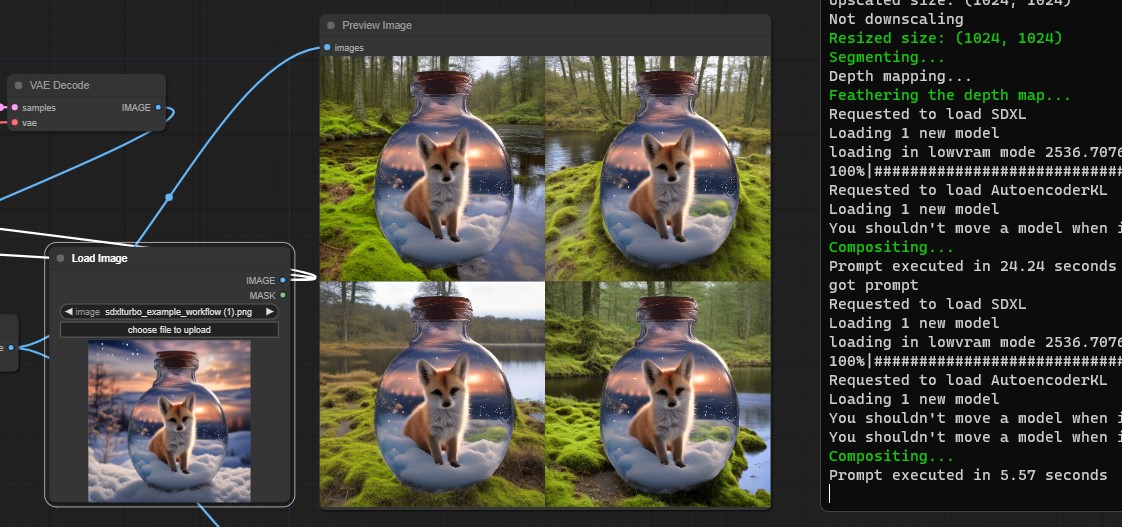Replace your image's background with the newly generated backgrounds and composite the primary subject/object onto your images. The example workflow utilizes SDXL-Turbo and ControlNet-LoRA Depth models, resulting in an extremely fast generation time. Alternatively, you could also utilize other workflows or checkpoints for images of higher quality.
In my testing, it only takes a few seconds to generate a batch of 4 images, depending on your machine's capacities.
Many thanks to the authors of the Shopify/background-replacement project for generously providing most of the code.
- To install this custom node for ComfyUI, clone the repository using Git or download it, and then extract the the files to: ComfyUI\custom_nodes\ComfyUI-Background-Replacement:
https://github.com/meap158/ComfyUI-Background-Replacement.git
There are 2 custom nodes (both located within the 'utils' submenu): Background Replacement and Image Composite.
You can also load the example workflow by dragging the workflow file (workflow_background_replacement_sdxl_turbo.json or workflow_background_replacement_sdxl_turbo.png) onto ComfyUI.
Tip
(Also from Shopify/background-replacement)
- To use it, upload your product photo (.jpg or .png), then describe the background you’d like to see in place of the original. For best results follow the general pattern in the examples below:
- ❌ Do not describe your product in the prompt (ex: black sneakers)
- ✅ Do describe the "grounding" for your product (ex: placed on a table)
- ✅ Do describe the scene you want (ex: in a greek cottage)
- ✅ Do describe a style of image (ex: side view commercial product photography)
- 🤔 Optionally, describe what you want to avoid 🙅 in the negative prompt field
- Inputs:
image: Your source image.
- Outputs:
depth_image: An image representing the depth map of your source image, which will be used as conditioning for ControlNet.cropped_image: The main subject or object in your source image, cropped with an alpha channel.
- Parameters:
depth_map_feather_threshold: This sets the smoothness level of the transition between the subject and the background. The default is 128, and it ranges from 0 to 255.depth_map_dilation_iterations: It determines how much the edges of the background are expanded. The default is 1.depth_map_blur_radius: This sets how much the edges of the background are blurred. The default is 5.
- Inputs:
background_image: The main image that serves as the background.overlay_image: The image to be placed on top of the background.
- Output:
composited_image: The resulting image after combining the background and overlay.
Note
- The Background Replacement node makes use of the "Get Image Size" custom node from this repository, so you will need to have it installed in "ComfyUI\custom_nodes." You can find it here: Derfuu_ComfyUI_ModdedNodes.
- The example workflow utilizes two models:
control-lora-depth-rank128.safetensorsandsd_xl_turbo_1.0_fp16.safetensors. You can obtain them and place them in the respective directories here:ComfyUI\models\controlnet\ control-lora-depth-rank128.safetensors andComfyUI\models\checkpoints\ sd_xl_turbo_1.0_fp16.safetensors - Alternatively, you could run
download_models.bat, and it will handle the downloading for you (Recommended).