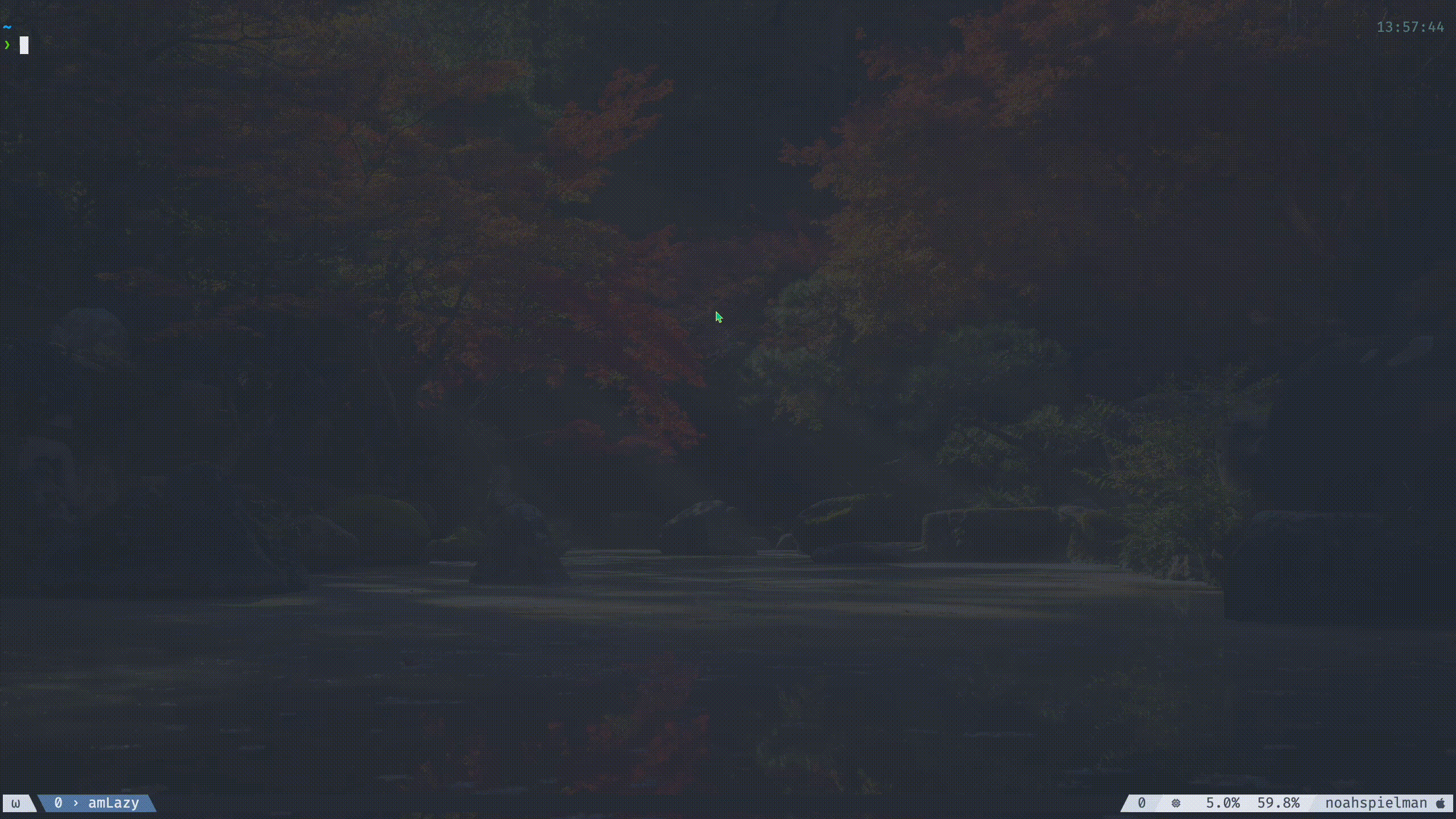Welcome to the amLazy Assistant, the friendly AI-powered TUI (Text-based User Interface) that helps you write shell commands with ease. Ideal for both beginners and seasoned shell users, amLazy offers a unique approach to navigating the complexities of the command line.
- Command Builder: get a command based on the provided prompt
- Copy Output: press crtl-y to copy output and close the app
- RePrompt: press crtl-i to edit and resend a prompt
- Interactive Command Builder: Guides you through the process of building shell commands.
- Refine a comand: Reprompt but with history and context
- Educational Mode: Toggle an educational mode that explains the function and potential uses of different commands and flags.
- Install via pkg managers: Create a pkg for brew and others
To start using amLazy, ensure you have a modern terminal emulator and basic shell access.
- Installation As of now just Clone and build. Then copy to bin or wherever your commands are stored.
git clone https://github.com/nooooaaaaah/amLazy.gitThen create a directory amLazy under .config for api keys and other environment variables
mkdir ~/.config/amLazyThen add the file config.env
cd ~/.config/amLazy
touch config.envOpen the config.env file and add your api key, assistant id, shell, OS and debug logging options
nvim config.envIt should look like this
OPENAI_API_KEY="{YOUR_API_KEY}"
OPENAI_ASSISTANT_ID="{YOUR_ASSISTANT_ID}"
USERS_SHELL="{SHELL}"
USERS_OS="{OS}"
LOGGING_ENABLED="false"Go to open AI's playground to create an assistant. Feel free to use my instructions:
you are a tool to generate commands to be run in shell environments like zsh. You can pipe commands together but can not create full scripts. Just give the code for the user to run in their shell. only provide the command in the output.
- Running amLazy
Launch amLazy with the following command:
amLazy
> "Type your question"- Using the Assistant
- Type your task or command intent: Such as "compress folder" or "download file from URL".
amLazy
> compress folder to zip- Execute or Edit: Once you're satisfied with the suggested command copy it to the clipboard for manual execution.