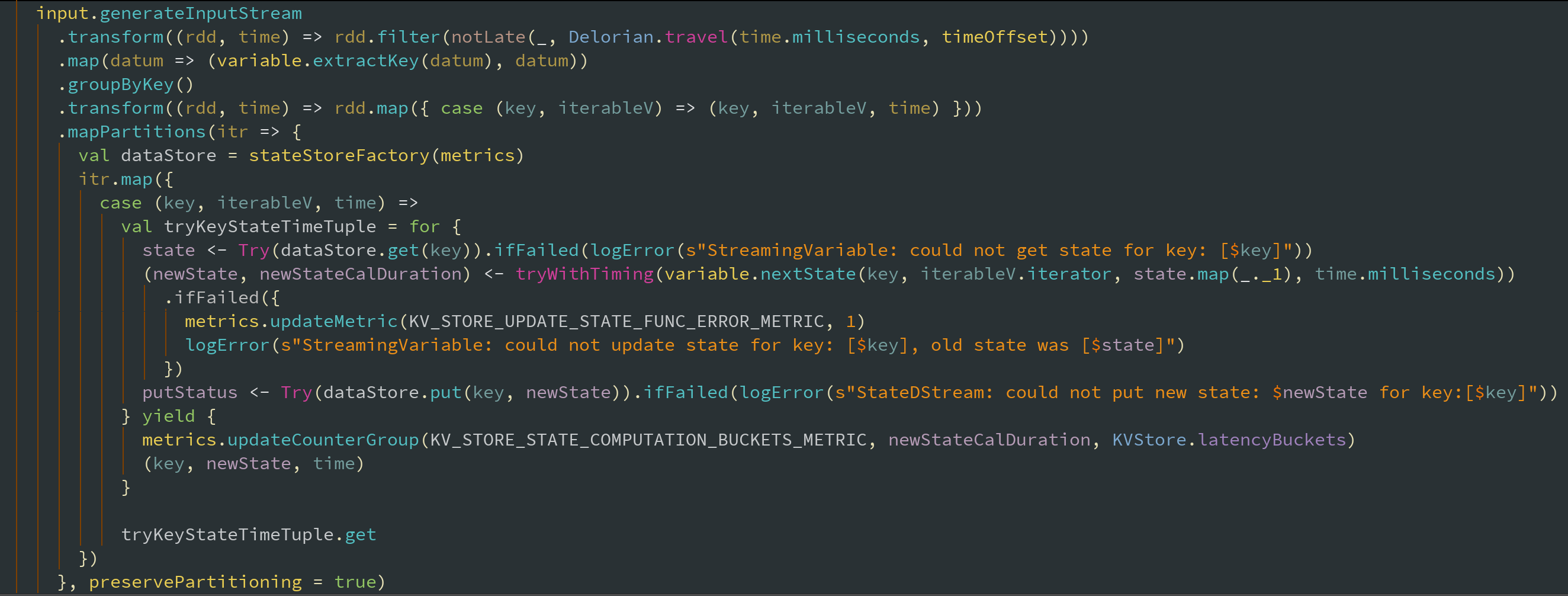ObsidianBlade is a spin off of the classic Obsidian, the source of which I actually wanted to fork, but couldn't quite find the repo. Anyhow, thanks Morinar!
ObsidianBlade targets mainly Java and Scala (and some Bash) and introduces a fine-grained semantic color coding that allows one to easily tell apart semantic constructs in a glimpse of an eye. Class memebers, method parameters, local variables all have their own color, making code both pretty and easy to read.
- For IntelliJ 16.x, 17.x use the
masterbranch - For IntelliJ 13.x, 14.x, 15.x use the
v1.0tag
- Download the latest settings.jar.
- From IntelliJ, go to
File, thenManage IDE Settings, thenImport Settingsand specify thesettings.jarfile you've downloaded in the previous step. - Make sure to set IntelliJ's theme to
Darcula(skip to step 4 ifDarculais already set):- Go to
IntelliJ IDEAmenu (top menu bar) - Click on
Preferences, thenAppearance & Behavior, thenAppearance - Set the
ThemetoDarcula
- Go to
- Finally, set the color scheme to
ObsidianBlade:- Go to
IntelliJ IDEAmenu (top menu bar) - Click on
Preferences, thenEditor, then theColor Schemeand setObsidianBladeas the color scheme
- Go to
- Go to
IntelliJ IDEAmenu (top menu bar), click onPreferences, thenEditor, thenFontand set the font toSource Code Pro(In case the "Source Code Pro" font it missing, it can be downloaded here)
- Download and extract the latest sources (ObsidianBlade-master.zip).
- Execute
buildSettings.shto generate asettings.jarfile. - Perform the steps described in Importing ObsidianBlade starting from step 2.
Help is much appreciated, feel free to provide feedback, report issues, suggest PRs, etc.