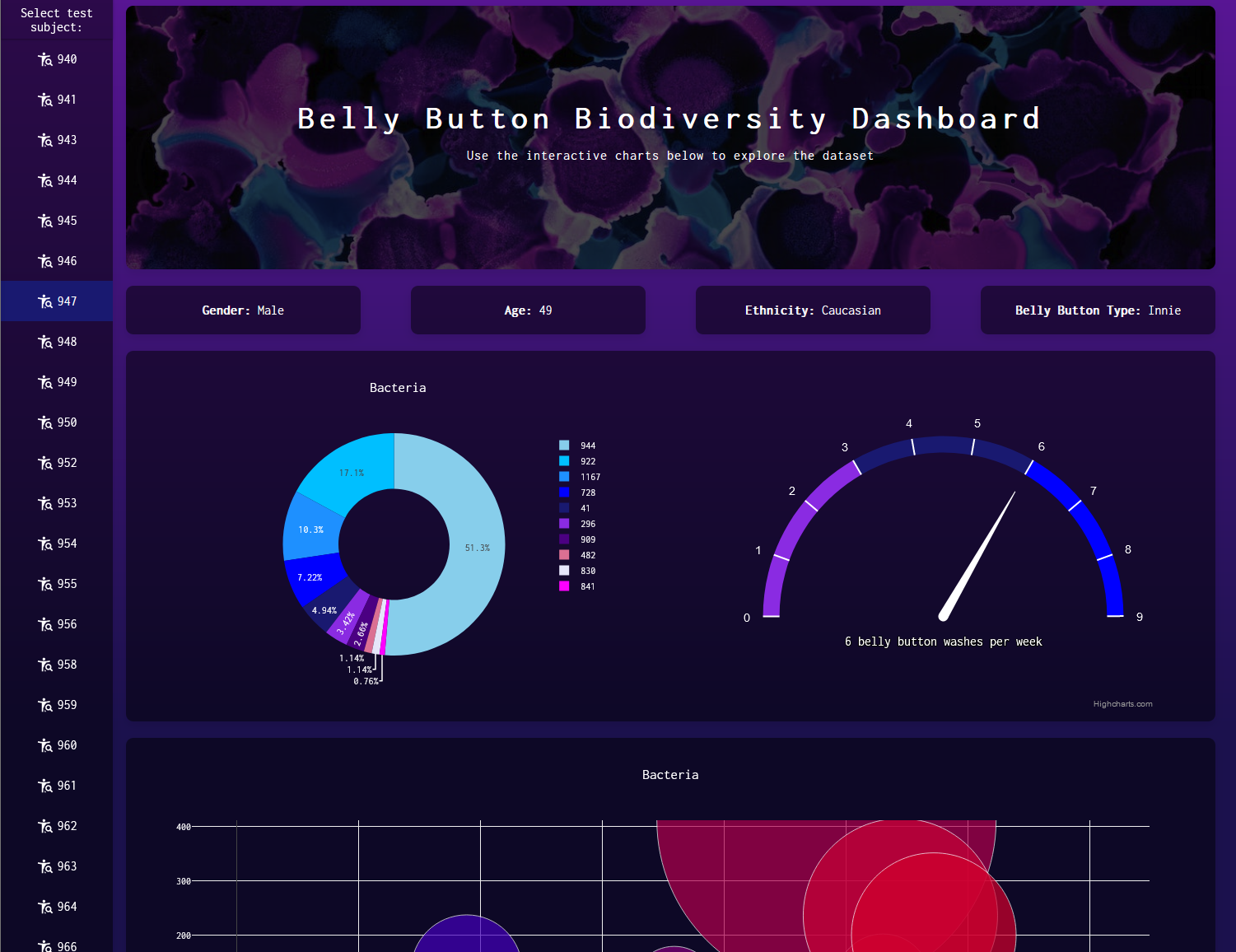An interactive data dashboard for exploring the various bacteria present on the human belly button. Plotly.js was used to display an interactive pie chart and bubble chart. Highcharts was used to display a gauge chart. This project was based on Dan Fergus's and Sarah Council's Belly Button Biodiversity: http://robdunnlab.com/projects/belly-button-biodiversity/
This project was for an assignment at Washington University's Data Analytics Boot Camp (2019)
Visit the live deployment here
- Python (3.11)
- JavaScript
- HTML
- CSS
- Flask
- Pandas
- d3.js
- Highcharts
- Plotly.js
- SQLAlchemy
- flask_sqlalchemy
- SQLite
- Docker
- If you are trying to run this application directly on a Windows OS, you will need to install
Python 3.11. - Otherwise, you will need to install Docker so you can run the application through Docker.
Assumes you are using a modern Windows client OS such as Windows 11 or Windows 10 and that Python 3.11 is installed.
It is assumed the user is at the root of this project and is using a UNIX style command line environment when referencing the CLI commands below.
Open terminal at root of this project then move into application/ directory:
cd application/
Create venv folder in application folder using Python 3.11:
python3.11 -m venv venv
Activate venv:
source venv/Scripts/activate
Install python packages to venv:
pip install -r requirements.txt
Start application:
python application.py
Firstly, confirm that Docker is installed and running. Next confirm that no other application is using port 5000 as port 5000 is needed for the Flask server. If you need to run Flask on an alternative port, you can modify the last line in the application/application.py file.
It is assumed the user is at the root of this project and is using a UNIX style command line environment when referencing the CLI commands below.
Open terminal at root of this project then move into docker/ directory:
cd docker/
Build Docker image and start Docker container:
docker compose up --build
Visit: http://localhost:5000 to use the application.