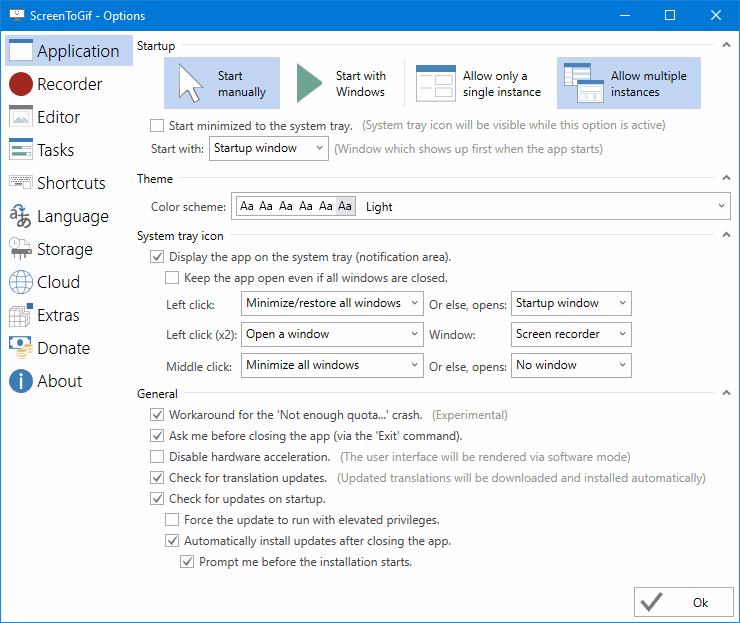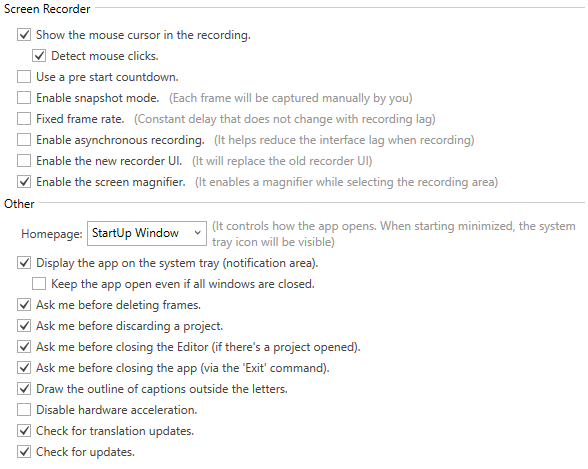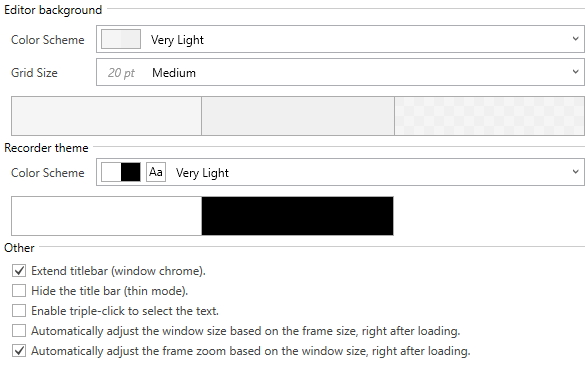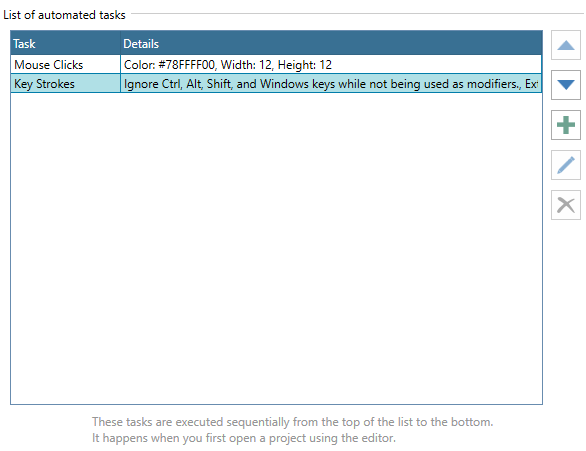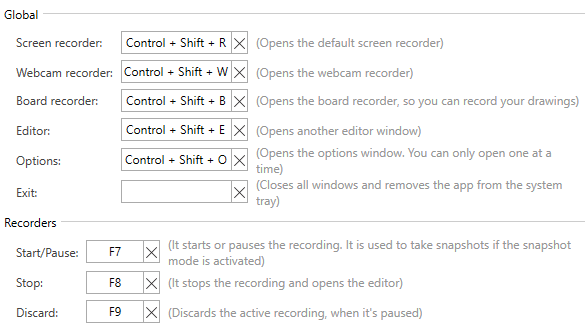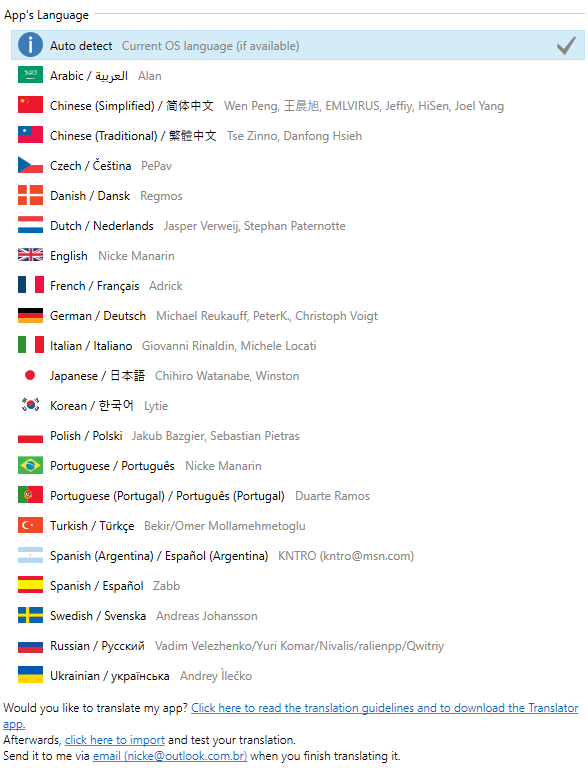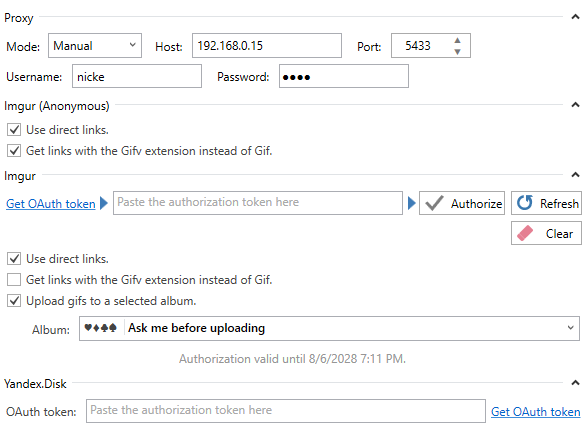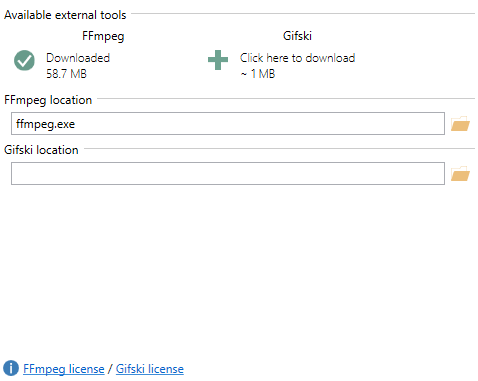-
-
Notifications
You must be signed in to change notification settings - Fork 2.1k
Help ▪ Options ⚙️
Nicke Manarin edited this page Jun 21, 2020
·
7 revisions
This is the window that allows you to adjust all the settings of the app.
⚠️ This section of the wiki is currently under construction.⚠️
-
Show the cursor in the recording: For each captured frame, the app captures the cursor image.
- Detect mouse clicks: Detects and adds to the project when exactly you clicked during the recording.
-
Use a pre start countdown: When you click to record, a timer will start, giving you time to adjust yourself to the recording.
- Pre start countdown length: With this numerical field (currently hidden), you can select for how long the pre start timer will run.
- Enable snapshot mode: Enables the snapshot mode, which is a mode hat allows you to take individual screenshots by pressing the record button each time.
- Fixed frame rate: Instead of storing the actual delay taken to capture each frame by the recorder, the app will simply put the desired delay (1 / fps * 1000).
- Enable asynchronous recording: Executes the recording on another thread. This usually solve some lag issues with the interface.
- Enable the new recorder UI: There's a new recorder UI that I'm developing. Since it's not yet finished, you must opt-in to use it.
- Enable the screen magnifier: When using the new recorder UI, you can enable the screen magnifier to help you selecting the right position of your screen.
-
Homepage:
- Startup Window: The app will open start with the Startup window open. This is the default behavior.
- Screen recorder: The app will open start with the Screen recorder open.
- Webcam recorder: The app will open start with the Webcam recorder open.
- Board recorder: The app will open start with the Board recorder open.
- Editor window: The app will open start with the Editor window open.
- Minimized (System tray): The app will open start without any open window, only with the system tray icon. If you select this option, the app will override the option to display or not the icon on the system tray.
-
Display the app on the system tray (notification area): An icon will be displayed on the system tray. From there, you can right click it to get a menu with some shortcuts.
- Keep the app open even if all windows are closed: The default behavior of the app when closing the last window is to terminate the process. With this options active, the icon will stay visible and the process won't be terminated.
- Ask me before deleting frames: The app will confirm with you the action of deleting frames.
- Ask me before discarding a project: A dialog window will appear, questioning whether you want or not to discard the project.
⚠️ This section of the wiki is currently under construction.⚠️
Shows how you can donate to the project. You can also see this how you can donate by visiting screentogif.com/donate.
Displays current version of the app, the name of the author, the name of the tools that are used and other things.
- Microsoft Windows 7 SP1/8.1/10/11
- .NET 6 (Desktop Runtime) or newer.
- Visual Studio 2022
- .NET 6